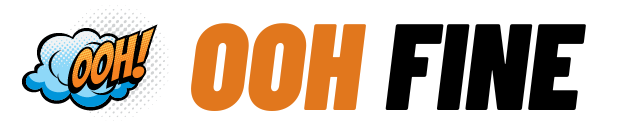Playing mobile games on a PC has become increasingly popular, offering gamers a chance to enjoy their favorite mobile titles on a larger screen with more comfortable controls. This trend not only enhances the gaming experience but also provides benefits such as better graphics, performance, and the ability to use a keyboard and mouse.
Methods to Play Mobile Games on PC
Emulators
Emulators are software applications that replicate the Android operating system on a PC, allowing users to run mobile games as if they were on a smartphone. Popular emulators include BlueStacks, NoxPlayer, and MEmu, each offering unique features and performance benefits.
Screen Mirroring
Screen mirroring involves projecting the mobile device’s screen onto a PC monitor. Tools like ApowerMirror and Vysor enable users to control their mobile games on a larger screen using the PC’s keyboard and mouse.
Official App Versions
Some games have official PC versions or are available through platforms like Google Play Games for PC. These versions often provide optimized controls and enhanced performance for PC users.
Step-by-Step Guide for Using Emulators
Choosing the Right Emulator
When selecting an emulator, consider compatibility with your PC, the performance of the emulator, and the specific features it offers, such as multi-instance gaming and macro support.
Installing an Emulator
To install an emulator, download the installer from the official website, run the installation file, and follow the on-screen instructions to complete the setup process.
Setting Up the Emulator
After installation, configure the emulator’s settings to optimize performance. This may include adjusting the resolution, allocating more CPU or RAM, and setting up keyboard mappings.
Installing Mobile Games on the Emulator
Access the Google Play Store within the emulator or download APK files directly to install your favorite mobile games.
Step-by-Step Guide for Screen Mirroring
Choosing the Right Screen Mirroring Tool
Select a tool based on ease of use, latency, and the quality of the mirrored display. Popular options include ApowerMirror and Vysor.
Installing and Setting Up Screen Mirroring Software
Download and install the screen mirroring software on your PC and mobile device. Follow the setup instructions to ensure both devices are connected.
Connecting Your Mobile Device to the PC
Use a USB cable or Wi-Fi connection to link your mobile device to the PC. Enable screen mirroring on both devices to start displaying the mobile screen on the PC.
Controlling Mobile Games on PC
Use the PC’s keyboard and mouse to control the game. Customize key mappings to enhance gameplay and make controls more intuitive.
Tips for Optimal Gaming Experience
Hardware Requirements
Ensure your PC meets the recommended specifications for smooth gameplay, including a powerful CPU, sufficient RAM, and a good graphics card.
Internet Connection
A stable and fast internet connection is crucial, especially for online games, to reduce lag and improve the overall gaming experience.
Customizing Controls
Map your keyboard and mouse controls for each game to enhance playability. Many emulators offer customizable control schemes.
Optimizing Settings
Adjust the emulator or screen mirroring settings for better performance and visuals. This may involve tweaking graphics, resolution, and other settings.
Troubleshooting Common Issues
Emulator Issues
Common problems with emulators include crashes, lag, and compatibility issues. Solutions often involve updating the emulator, adjusting settings, or reinstalling the software.
Screen Mirroring Issues
For screen mirroring, common issues include connection drops and latency. Troubleshooting tips include checking the USB cable or Wi-Fi connection, updating software, and ensuring both devices are on the same network.
Entertainment Value
Playing mobile games on a PC elevates the gaming experience by providing a larger screen, superior graphics, and improved control options. This setup allows gamers to immerse themselves more fully in their favorite games, enhancing the entertainment value significantly.
Playing mobile games on a PC offers numerous benefits, from better graphics and controls to a more immersive gaming experience. Whether using emulators, screen mirroring, or official PC versions, gamers have various options to enjoy their favorite mobile titles on a larger screen.